Article
Google Universal Analytics to Google Analytics 4 migration
Reasons of migration to Google Analytics 4
Migrating from Google Universal Analytics to Google Analytics 4 (GA4) can offer several benefits and advantages, including:
- Universal Analytics is going away. According to the official Google Analytics help portal on July 1, 2023, standard Universal Analytics properties will stop processing data. We strongly encourage you to make the switch to Google Analytics 4 as soon as possible.
- Improved data tracking and analysis: GA4 provides a more advanced and flexible data model that allows for more accurate tracking of user behavior across multiple devices and platforms. It also includes improved machine learning and AI-powered analytics that can help you gain deeper insights into your data.
- Enhanced cross-device tracking: With GA4, you can track user behavior across multiple devices, including desktop, mobile, and tablets, allowing for a more complete view of your customer journey.
- Better integration with other Google products: GA4 integrates more seamlessly with other Google products, such as Google Ads and Google Tag Manager, making it easier to track and optimize your marketing campaigns.
- Improved privacy controls: GA4 includes enhanced privacy controls and data retention policies that help ensure compliance with data protection regulations, such as GDPR and CCPA.
- Future-proofing your analytics: As a newer product, GA4 is likely to receive ongoing updates and support from Google, ensuring that your analytics capabilities stay up-to-date and relevant over time.
Universal Analytics sunset what's going to happen
Google Universal Analytics (UA) sunset means that Google will eventually stop supporting and updating the Universal Analytics platform, which has been in use for many years. As of now, Google has not announced an exact date for the sunset of Universal Analytics, but they have stated that UA will be gradually phased out in favor of Google Analytics 4 (GA4), the latest version of their analytics platform.
According to the official Google Analytics help portal:
According to the official Google Analytics help portal:
- Beginning in March 2023, if you haven't already created a GA4 property, we'll create one for you, unless you opt out. This new property will be based on the settings in your Universal Analytics property. If you have created a GA4 property, and that property is connected to a Universal Analytics property, we'll copy over any configurations (e.g., goals, audiences, etc.) from your Universal Analytics property that you have not marked as complete in your GA4 property, unless you opt out.
- Until July 1, 2023, you can continue to use and collect new data in your Universal Analytics properties.
- After July 1, 2023, you'll be able to access your previously processed data in your Universal Analytics property for at least six months. We know your data is important to you, and we strongly encourage you to export your historical reports during this time.
- In the coming months, we'll provide a future date for when existing Universal Analytics properties will no longer be available. After this future date, you'll no longer be able to see your Universal Analytics reports in the Analytics interface or access your Universal Analytics data via the API.
Key steps to take Google Analytics 4
Google Universal Analytics and Google Analytics 4 are two different versions of Google Analytics, each with their own set of features and functionalities. Google Analytics 4 (GA4) is the latest version of Google Analytics, and it offers several improvements over Universal Analytics (UA), including a more flexible data model, enhanced tracking capabilities, and better integration with Google Ads and other Google marketing products.
If you're currently using Google Universal Analytics and are considering migrating to Google Analytics 4, here are some key steps to take:
It's important to note that GA4 is still a relatively new product, and it may not yet have all of the features or integrations you need. If you're not sure whether GA4 is the right choice for your business, it's a good idea to speak with a Google Analytics expert or consult with your marketing team before making the switch.
If you're currently using Google Universal Analytics and are considering migrating to Google Analytics 4, here are some key steps to take:
- Familiarize yourself with GA4: Before migrating, make sure you understand the differences between Universal Analytics and GA4, as well as the new features and capabilities that GA4 offers.
- Set up a new GA4 property: Unlike Universal Analytics, GA4 uses a different tracking code and data model, so you'll need to set up a new GA4 property in your Google Analytics account.
- Configure data streams: In GA4, you can track data from multiple sources, including websites, mobile apps, and other digital platforms. You'll need to configure data streams for each source you want to track.
- Update your tracking code: Once you've set up your new GA4 property and configured your data streams, you'll need to update your website or app's tracking code to include the new GA4 tracking snippet.
- Set up conversion tracking: GA4 offers improved conversion tracking capabilities, so you'll want to make sure you have conversion events set up for your website or app.
- Analyze your data: Once you've completed the migration, take some time to analyze your GA4 data and compare it to your previous Universal Analytics data. This will help you identify any differences or trends in your data.
It's important to note that GA4 is still a relatively new product, and it may not yet have all of the features or integrations you need. If you're not sure whether GA4 is the right choice for your business, it's a good idea to speak with a Google Analytics expert or consult with your marketing team before making the switch.
How to make the switch to Google Analytics 4
You can use the official Google Analytics help portal to make the switch to Google Analytics 4
You can use the official Google Analytics help portal to make the switch to Google Analytics 4
Making the switch to Google Analytics 4 (GA4) requires a few steps, but the process can be straightforward if you follow these key steps:
Create a new GA4 property: Start by creating a new GA4 property in your Google Analytics account. This can be done by navigating to the admin section of your Google Analytics account and clicking "Create Property" in the "Property" column. Note that you can create a GA4 property alongside your existing Universal Analytics property, so you can continue to collect data in both platforms during the transition period.
Configure data streams: GA4 uses a different tracking mechanism than Universal Analytics, so you will need to set up data streams to track data from your website or mobile app. To create a new data stream, navigate to the "Data Streams" section in the GA4 property settings and follow the prompts to configure your stream.
Install GA4 tracking code: GA4 requires a new tracking code that is different from the Universal Analytics tracking code. To install the GA4 tracking code, navigate to the "Tagging" section in the GA4 property settings and follow the prompts to generate and install the tracking code on your website or app.
Set up custom events: GA4 introduces a new event-based tracking system that allows you to track specific user interactions, such as button clicks or form submissions. You will need to set up custom events in your GA4 property to track these interactions.
Analyze your data: Once you've set up your GA4 property and data streams, and have installed the tracking code and set up custom events, you can begin to analyze your data in the GA4 interface. Note that GA4 uses a different data model and terminology than Universal Analytics, so you may need to spend some time getting familiar with the new interface and data model.
It's important to note that migrating to GA4 is a process that may take some time, and you may want to work with a Google Analytics expert or consultant to ensure a smooth transition. Also, during the transition period, it's important to maintain your existing Universal Analytics tracking code and data, so you can continue to collect data in both platforms and ensure a seamless switch to GA4.
Create a new GA4 property: Start by creating a new GA4 property in your Google Analytics account. This can be done by navigating to the admin section of your Google Analytics account and clicking "Create Property" in the "Property" column. Note that you can create a GA4 property alongside your existing Universal Analytics property, so you can continue to collect data in both platforms during the transition period.
Configure data streams: GA4 uses a different tracking mechanism than Universal Analytics, so you will need to set up data streams to track data from your website or mobile app. To create a new data stream, navigate to the "Data Streams" section in the GA4 property settings and follow the prompts to configure your stream.
Install GA4 tracking code: GA4 requires a new tracking code that is different from the Universal Analytics tracking code. To install the GA4 tracking code, navigate to the "Tagging" section in the GA4 property settings and follow the prompts to generate and install the tracking code on your website or app.
Set up custom events: GA4 introduces a new event-based tracking system that allows you to track specific user interactions, such as button clicks or form submissions. You will need to set up custom events in your GA4 property to track these interactions.
Analyze your data: Once you've set up your GA4 property and data streams, and have installed the tracking code and set up custom events, you can begin to analyze your data in the GA4 interface. Note that GA4 uses a different data model and terminology than Universal Analytics, so you may need to spend some time getting familiar with the new interface and data model.
It's important to note that migrating to GA4 is a process that may take some time, and you may want to work with a Google Analytics expert or consultant to ensure a smooth transition. Also, during the transition period, it's important to maintain your existing Universal Analytics tracking code and data, so you can continue to collect data in both platforms and ensure a seamless switch to GA4.
Google Analytics 4 Migration - Ecommerce Guide - gTech Demo
In this video, a GA4 expert shows how to migrate your ecommerce from Universal Analytics to GA4:
Push data to Google Tag Manager using a plug-in
Import purchase conversions to your Google Ads account, so that you can use them in your campaigns
Help center documentation referenced in the video
List of recommended events for online sales, referenced in the video
Push data to Google Tag Manager using a plug-in
Import purchase conversions to your Google Ads account, so that you can use them in your campaigns
Help center documentation referenced in the video
List of recommended events for online sales, referenced in the video
Google Analytics 4 Migration - gTech Demo
Watch videos showing how to create a GA4 property based on an existing Universal Analytics property, recreate an audience and a conversion, set up ecommerce in GA4, and import your conversions to Google Ads.
In this video, a GA4 expert shows how to migrate from Universal Analytics to GA4:
- Create a new GA4 property, based on the existing Universal Analytics property
- Create a web data stream
- In Google Tag Manager, set up data collection
- Activate Google signals
- Link your GA4 to Googe Ads, to make your GA4 data available to use in Google Ads
- Manually recreate an audience of users who visited your Contact page
- Recreate conversions (i.e. migrate your goals), using the example of how to recreate a phone click conversion
- Import conversions into Google Ads
Google Analytics 4 advanced setup
You can use the official Google Analytics help portal to Advanced setup of Google Analytics 4
You can use the official Google Analytics help portal to Advanced setup of Google Analytics 4
Here are some advanced setup needs for GA4 that you may want to consider:
Custom dimensions and metrics: GA4 allows you to define your own custom dimensions and metrics, which can provide more granular insights into your website or app performance. Custom dimensions can be used to collect additional data about your users or their behavior, while custom metrics can be used to calculate metrics that are not available by default in GA4.
Enhanced measurement: GA4 offers enhanced measurement capabilities that allow you to collect additional data automatically, such as scroll tracking, outbound link clicks, and video engagement. This can provide deeper insights into how users interact with your website or app.
Data import: GA4 supports data import from other sources, such as CRM systems or offline data sources. This can help you enrich your GA4 data with additional information and insights.
User-ID tracking: GA4 allows you to track users across multiple devices and sessions using a User-ID. This can provide a more accurate view of user behavior and engagement.
Integration with BigQuery: GA4 can be integrated with Google BigQuery, a cloud-based data warehouse, to enable more advanced analytics and data processing. This can help you analyze large amounts of data and build custom reports and dashboards.
Custom reports and dashboards: GA4 allows you to create custom reports and dashboards using the Analysis Hub. This can help you visualize and analyze your data in a way that is most relevant to your business needs.
Overall, GA4 offers many advanced features and capabilities that can help you gain deeper insights into your website or app performance. It's important to carefully consider your business needs and goals when setting up GA4 and determining which advanced features to use. Working with a Google Analytics expert or consultant may be helpful in ensuring a successful GA4 setup and implementation.
Custom dimensions and metrics: GA4 allows you to define your own custom dimensions and metrics, which can provide more granular insights into your website or app performance. Custom dimensions can be used to collect additional data about your users or their behavior, while custom metrics can be used to calculate metrics that are not available by default in GA4.
Enhanced measurement: GA4 offers enhanced measurement capabilities that allow you to collect additional data automatically, such as scroll tracking, outbound link clicks, and video engagement. This can provide deeper insights into how users interact with your website or app.
Data import: GA4 supports data import from other sources, such as CRM systems or offline data sources. This can help you enrich your GA4 data with additional information and insights.
User-ID tracking: GA4 allows you to track users across multiple devices and sessions using a User-ID. This can provide a more accurate view of user behavior and engagement.
Integration with BigQuery: GA4 can be integrated with Google BigQuery, a cloud-based data warehouse, to enable more advanced analytics and data processing. This can help you analyze large amounts of data and build custom reports and dashboards.
Custom reports and dashboards: GA4 allows you to create custom reports and dashboards using the Analysis Hub. This can help you visualize and analyze your data in a way that is most relevant to your business needs.
Overall, GA4 offers many advanced features and capabilities that can help you gain deeper insights into your website or app performance. It's important to carefully consider your business needs and goals when setting up GA4 and determining which advanced features to use. Working with a Google Analytics expert or consultant may be helpful in ensuring a successful GA4 setup and implementation.
CASE STUDIES
CONTACT US
Drop us a note and we'll get back to you within a day
